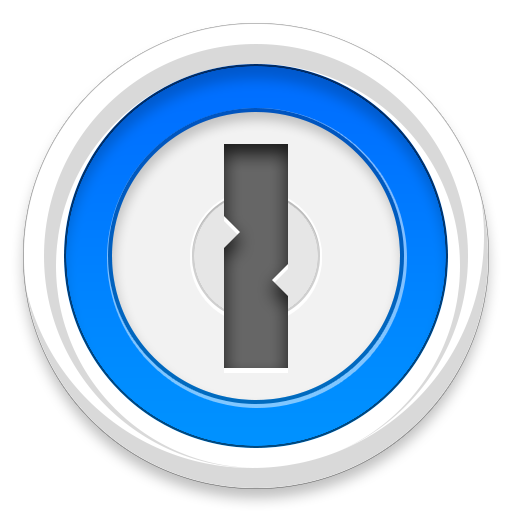How do I start over?
On rare occasions, it can be necessary to get rid of your 1Password data and start from scratch.
What happens when I start over?
Starting over will delete all your vaults, backups and preferences. There’s no way to recover this data, so please be careful! Before starting over, use the Search feature at the top of the page to see if there’s an existing solution to the problem you’re facing. We also invite you to seek help on our discussion forum.
Will starting over also remove my sync data?
Any data you have synced to Dropbox or iCloud will be kept safe (unless you specifically choose to delete it).
How do I start over?
Just follow the steps below for your version of 1Password:
With 1Password 4’s enhanced support for creating and switching among multiple vaults, you’re unlikely to need to start over without any existing data. If for some reason you do, though, you can follow these steps:
- Quit 1Password and any running web browsers.
- In Windows Explorer, locate your data file.
Tip: You can find the location of your data file by looking on the General tab of 1Password preferences.
- Rename the data file, perhaps by adding “_old” to the file name. (You could simply delete the file, but to be safe it’s better to rename it. You can always delete the renamed file, later, if you decide you don’t need it.)
- Start 1Password to see the “new installation” instructions described in the Quick Start section of this user’s guide.