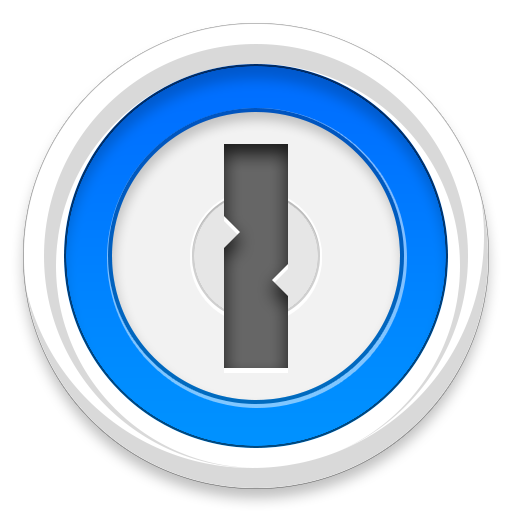How do I start over?
On rare occasions, it can be necessary to get rid of your 1Password data and start from scratch.
On this page
What happens when I start over?
Starting over will delete all your vaults, backups and preferences. There’s no way to recover this data, so please be careful! Before starting over, use the Search feature at the top of the page to see if there’s an existing solution to the problem you’re facing. We also invite you to seek help on our discussion forum.
Will starting over also remove my sync data?
Any data you have synced to Dropbox or iCloud will be kept safe (unless you specifically choose to delete it).
How do I start over?
Just follow the steps below for your version of 1Password: